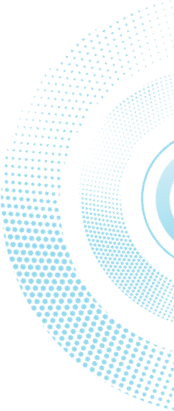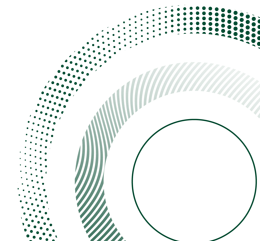Instructions for remotely administered exams via the Tomax platform
Dear Students,
Exams at Bar-Ilan are held either on campus in person or remotely online. Each student’s exam formats are determined in the manner defined for the course by the instructor or department.
Online exams are conducted using the Tomax platform. Exams are remotely supervised by means of a camera and microphone, as well as a cellphone that serves as a second camera for filming the examinee’s work environment. Students are to be seated in front of their computer screens, which should be placed on a desk in a quiet room in which no one else is present. The room must be lit at a brightness level of daylight.
Below are the steps required, from initial software download through the start of the exam:
At least 48 hours before the exam, the Vix software application should be downloaded to your personal computer and the simulation exam should be executed. You must also download the TomaETest app to your cellphone to function as a second camera.
Technical requirements and preliminary instructions of online exams:
- A computer with hardware and operating system meeting the minimum standards as published in the technical instructions.
- For Windows-based users, be sure your computer is installed with Windows 10 version 21H1 or higher. Instructions for checking the version of your operating system are available here.
- A webcam connected to your computer + a microphone + stable power and internet connections (preferably cable-based).
- A cellphone functioning as a second camera, for photographing the examinee’s work environment. The phone must be set to airplane mode to block incoming calls and messages. A stable Wi-Fi connection is preferable to a wireline telephone connection.
- A second camera – be sure auto-rotate is enabled in your phone settings. Open your camera with the phone rotated to landscape mode.
- It is the student's responsibility to make sure that the cell phone battery is full, that the cell phone is connected to the charger and the computer is connected to electricity.
Exam login procedure:
- After activating the Vix application, enter the following information:
- exam ID (which will be sent 2 days before the exam and once again 4 hours before the exam)
- Israel ID or passport number
- verification code delivered via SMS text message
- At this point the following instructions will appear on the screen:
- examinee declaration and consent to take the exam online
- hardware verification – internet connection, microphone and camera
- take facial photo and present valid ID (Israel ID, driver’s license or passport)
- scan the barcode to activate and verify the second camera
- begin the exam
Full details of Tomax-based exam login procedures
Guidelines for taking the trial exam (simulation)
- We advise you to take the trial exam on the computer on which you will take your actual exam, so that you are set up properly for the exam itself.
- The trial system is open for you at every step and may be executed multiple times.
- The exam ID for the trial run only: 9df4d655
- The trial exam includes questions of different formats as well as questions on familiarity with the platform. The questions presented in the trial exam do not necessarily match the format of your particular exams.
- Your identity is not actually verified in the trial exam (simulation), so you may also use a non-photo ID there.
Version upgrade guidelines
When version updates are released for the Tomax product, all students must install the upgrade.
The upgrade process is short and is activated automatically when you open Vix. When the application opens, you must accept the upgrade process. At the end of the upgrade, we recommend you perform the simulation exam.
Students eligible for accommodations should contact Student Support and Accessibility via email at negishut.student@biu.ac.il for details about the relevant accommodations in online exams.
- Support –
The online exam support center is available at 9392*, extension 3.
During the exam period, the support center will operate at the following hours:
Sunday to Thursday: 08:00 – 16:00
Fridays: 08:00 – 12:00
On Fridays when no exams are scheduled, the support center will be closed.
In cases where exams extend beyond the stated hours, the support center will remain open until the last examinee has finished.
During the academic period, the support center will operate only on days when exams are scheduled