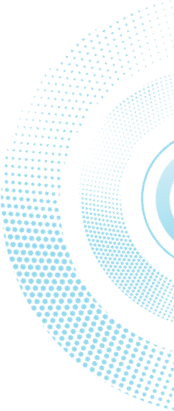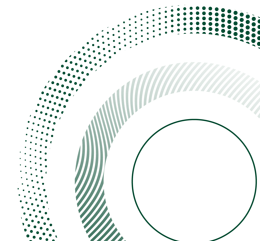Instructions for setting / resetting password
How to set / reset your password for Bar-Ilan systems login
Resetting a password affects login to In-Bar (the personal student information portal – for requesting authorizations, viewing grades, updating bank details, making payments, etc.), as well as login to Moodle, to Athens (library resources), in computer classrooms, for Office 365 login,
for @live.biu.ac.il email (BA and MA programs) and @biu.ac.il email (PhD and post-doc programs).
Password reset:
1. Select “To set a first-time password / to reset your password“ which appears under the login button
2. Enter your Israel ID number (9 digits plus leading zeros) or your passport number (with leading zeros padding to 9 digits)
3. Enter the verification code you receive on your cellphone (or email)
4. Select a new password that meets the following (all criteria are required):
- password length must be 8-16 characters – English letters and numerals
- the password must include at least one digit, one capital letter and one small letter
- the password may not include the same character twice in sequence, for example 11, bb, cc12345
- the password may not include a part of your name or username
An example of a recommended password: Aa196543 (or something similar)
Please make sure not to use Hebrew letters!
Wait several minutes after password set / reset, and then try logging in using your username (Israel ID or passport, padded to 9 digits with leading zeros if necessary), and your new password.
You may need to connect twice in order for the login to succeed the first time after password reset.
If you continue to experience difficulty logging in – contact the Services and Recruitment Center via one of the following channels:
by phone at 9392*, 03-5317000
Instructions for requesting authorization forms via In-Bar